How to Connect to an Endpoint via a Jump Server?
Connect to an Endpoint via Jump Server
Connecting to an Endpoint via Jump Server as an End User
- Navigate to the list of 'My Connections' from Privileged Access Management section.
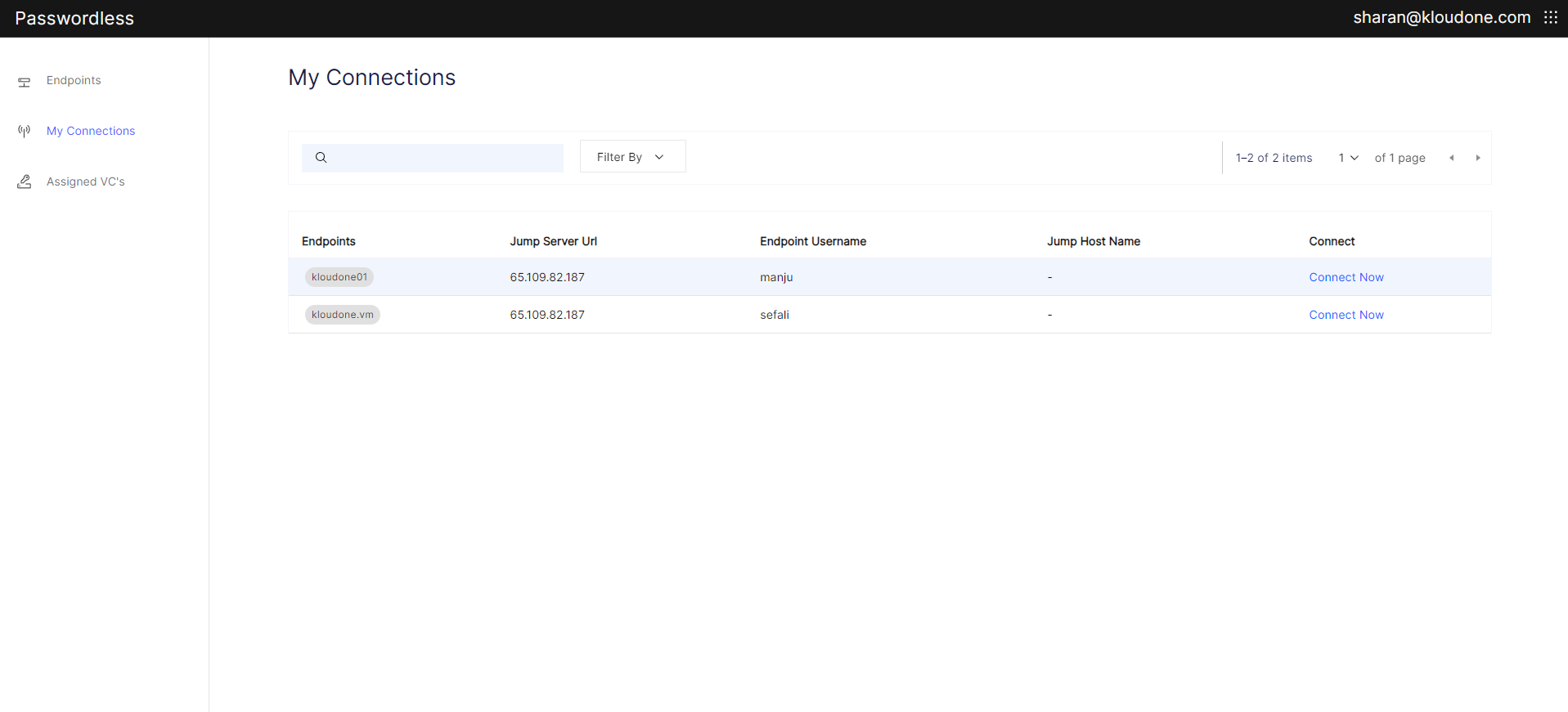
-
Please click on "Connect Now" from the List of Connections screen using the username you have been assigned on the Console.
-
Upon attempting to access a connection, you'll receive a login request. Simply click "Accept" to proceed.
-
The session should open and we should be able to see the VM terminal, and execute commands on it. Exit the machine once you are done with it.
Connecting to an Endpoint via Jump Server as an Admin
- Navigate to the "Connections" list page from "Passwordless PAM Section" .
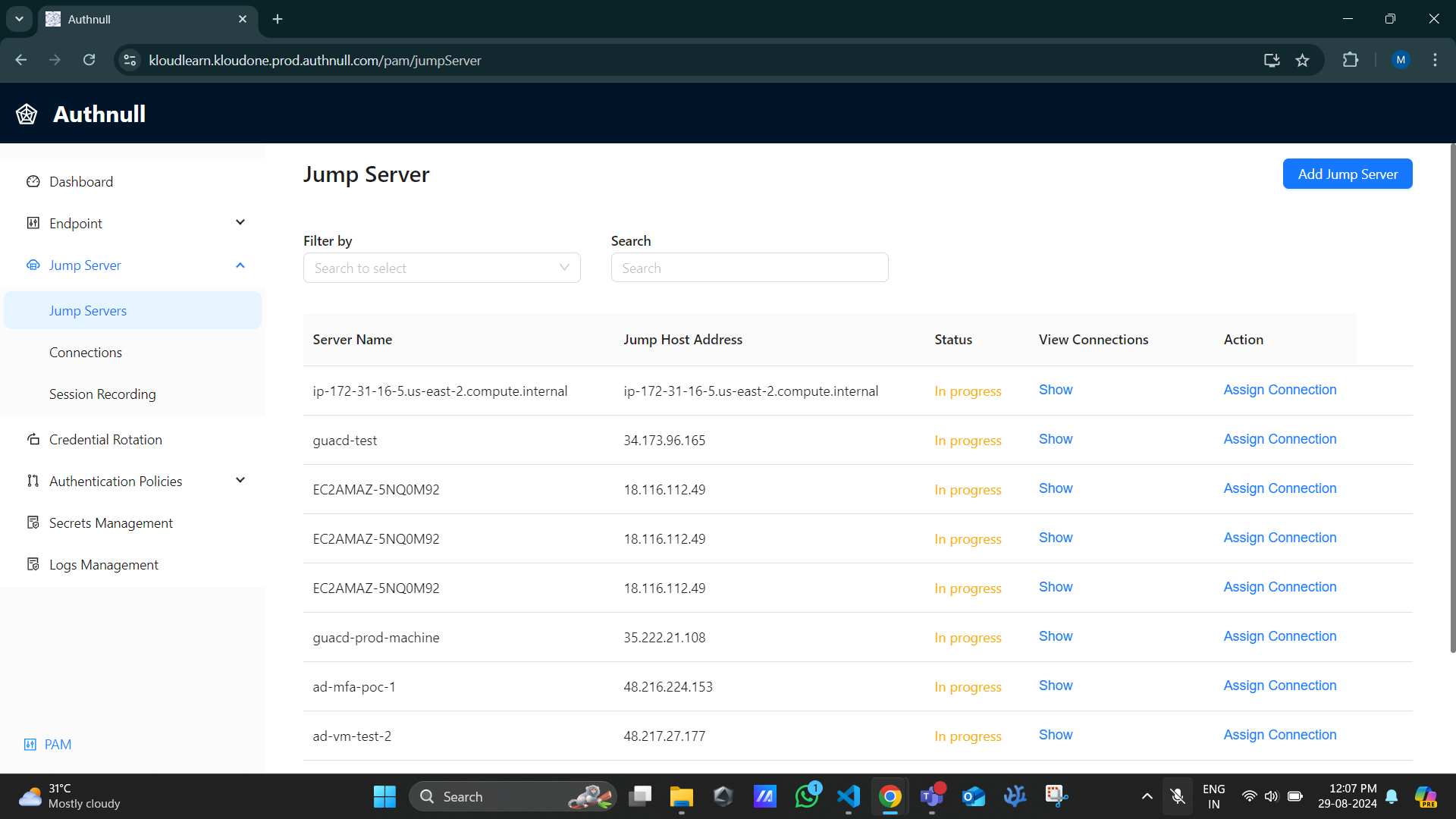
-
Please click on "Connect Now" from the List of Connections screen on the Console.
-
If using the admin console, after the end user accepts the login request, a window will open up allowing the user to connect to the endpoint. (Note: You can assign the endpoint user to yourself and use the connection, this will prompt your wallet)
-
The session should open and we should be able to see the VM terminal, and execute commands on it. Exit the machine once you are done with it.
-
Now navigate to the Session Recording page in the Admin Console, we should be able to see the all the session recordings including our latest session recorded (The agent will automatically synchronize the sessions in the backend, and make sure the agent is installed and running)
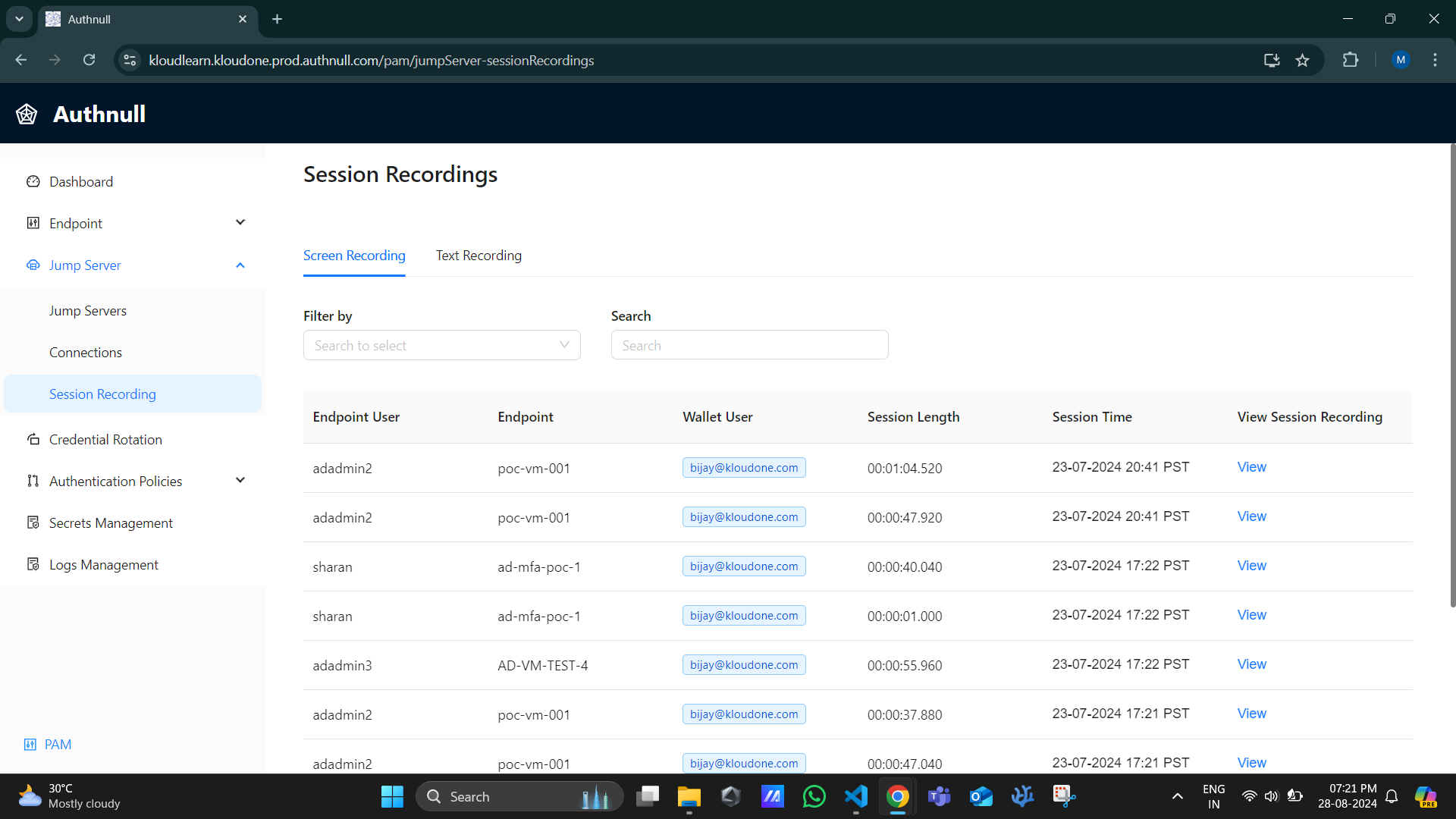
-
Please click on “Download” to see the session recorded / View to stream the session recording
-
The text recording can be viewed under “Text Recording “ Page.
